Adjust Spell Check Preferences and options to control how spell check works. For example, some have mentioned that spell checking it not working when typing, or although their spell checker underlines questionable words as they type, they are not seeing any suggestions.
In that case you may need to turn on "suggestions" in the options so they automatically appear when right-clicking a misspelling or when spell checking an entire document or report. Or make sure spell check as you type is enabled.
In Spell Check > Preferences, click the Set Spell Check Options button to adjust these types of items.
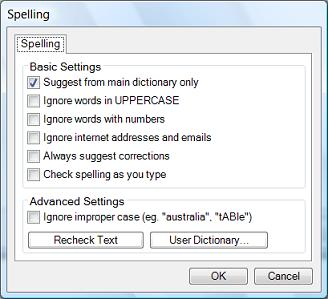
For instance, to automatically display suggestions, turn on "Always suggest corrections". If this is not enabled, you may not be provided with any suggestions at all. You may also determine whether suggestions come from your main dictionary only or also from words you've "added" to the custom user dictionary file. You may have the checker automatically ignore uppercase, numeric, or internet related items, or even turn off the check as you type option.
Set your options the way you want it to work for you!






 Need Support
Need Support