Subforms are a way to use the content of a form file within or as part of the structure of a main form in a form group. They can be used multiple times in one or more forms to repeat or "share" information. This makes them useful for saving time when making or updating forms, since updating the contents of the form used as a subform automatically can update all areas where it is used or shared. Subforms are often used to replicate identical rooms such as bathrooms or bedrooms, or other components where a report may need indentical repeated sections. Since many items can be replicated on the fly as you inspect, it's good to only include the minimum number of items always used directly in the master forms to keep them as small and efficient as possible.
Before reading about creating subforms you may want to read our tips and tricks article Custom Form Studio - Create Your Own Form Group! It includes a brief introduction to Custom Form Studio and information on starting a new form group.
You may also want to read our tips and tricks article Custom Form Studio - Create Custom Forms! It discusses the basics of creating a new form and adding headings, subheadings, and narrative items.
Before making any custom changes it is strongly recommended you create a backup in case you mess up any of your forms!
You can create a full 3D backup of all of your forms, reports, etc. by following the directions here: https://archive.3dinspection.com/tips-and-tricks/safeguarding-your-important-3d-inspection-system-data.html
Before continuing please note that some editions of 3D may not include all Custom Form Studio Features.
To get started we will create a new form called Bedroom. If you don't know how to create a new form please refer to the articles mentioned earlier.
Once you have your new form Insert a Heading and name it Bedroom 1.
Here's what your new form should look like as of now:
Now we need to insert a subform. Make sure you're on the line below your Heading. Then click Insert on the top toolbar and select subform.
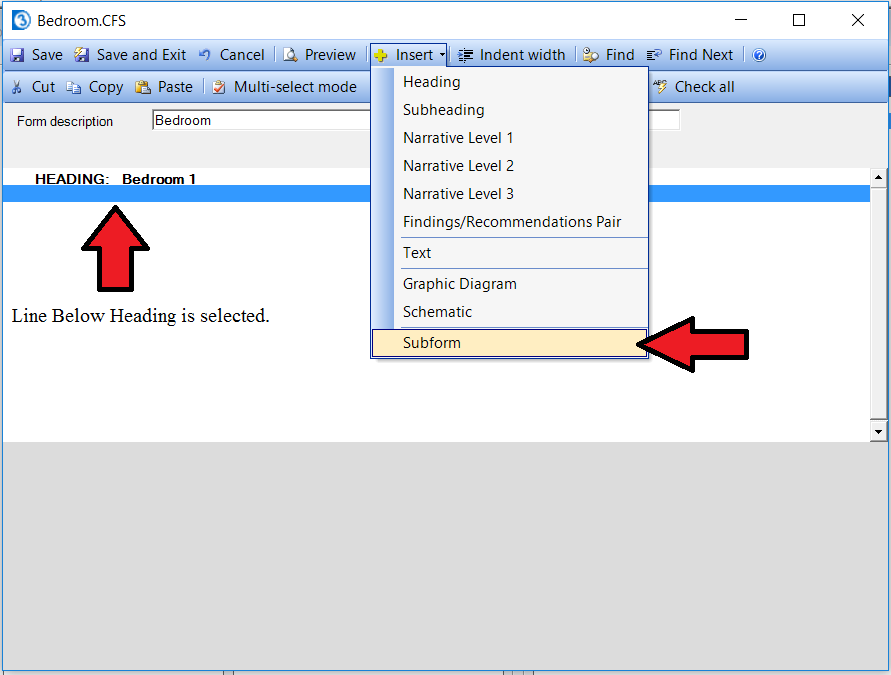
A new window will open. You can select an existing form or create a new one. I'll create a new one called Bedroom Subform. Make sure the radio button is selected before clicking OK!
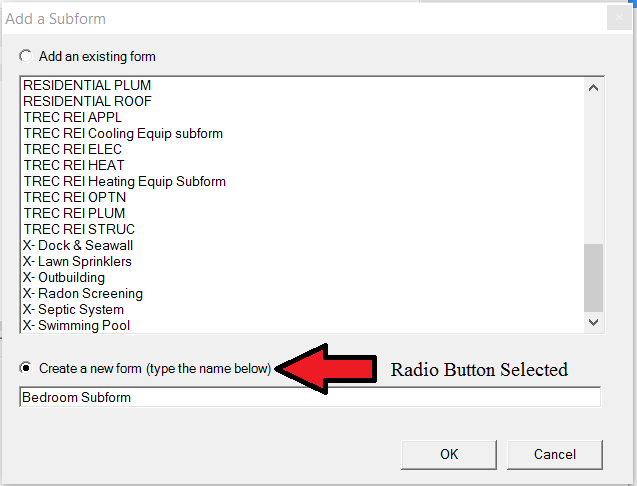
A new window will come up for our Bedroom Subform. Now we need to start our subheadings and narratives. Do not start the subform with a Heading! Our Bedroom form already starts with the Heading Bedroom 1 so if we started the subform with a Heading as well it would repeat after the Heading we already created! The reason we would not include the heading in the subform is that we don't want the heading label to be repeated since each bedroom area will be uniquely labeled. You'll see how this works as we continue.
I'm going to go ahead and create 3 subheadings called Entry Door, Closet, and Walls.
I'll also add some narratives. Feel free to copy mine or create your own. We only want to include all the items we'd use to inspect a single bedroom area.
Now we can save and exit out of our subform.
Now our Bathroom form has a Heading called Bathroom 1 and a subform called Bedroom Subform. The contents of the subform will be included in the main form when the forms are later compiled together for use.
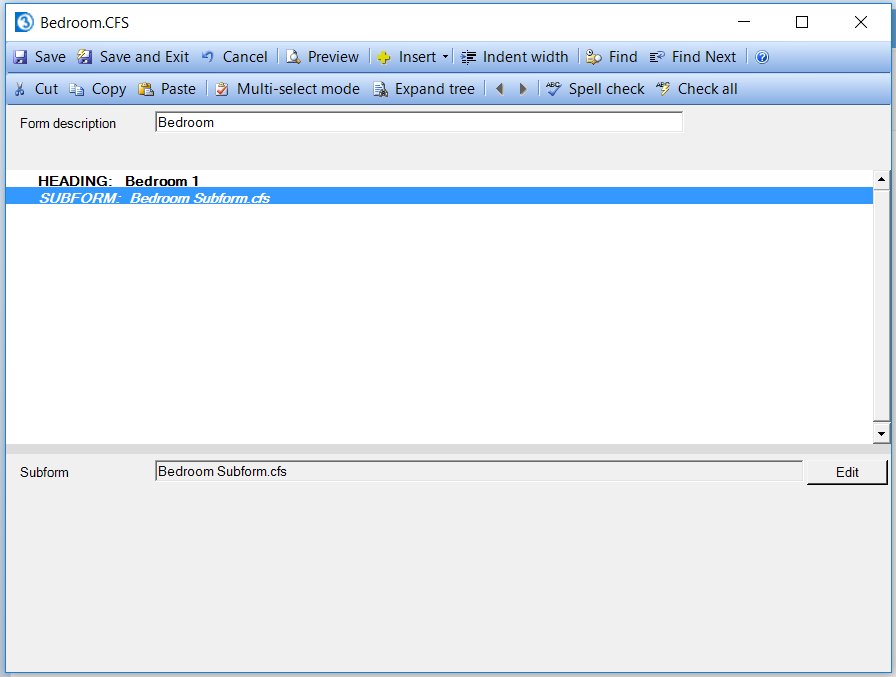
Now we'll create 2 more headings called Bedroom 2 and Bedroom 3.
Next we need to insert subforms for each of our new Headings. Click the line below the Heading Bedroom2. Then click Insert on the top toolbar and select Subform.
A new window will open. This time we will select the radio button that says Add an existing form. Select the form Bedroom Subform. Then click OK.
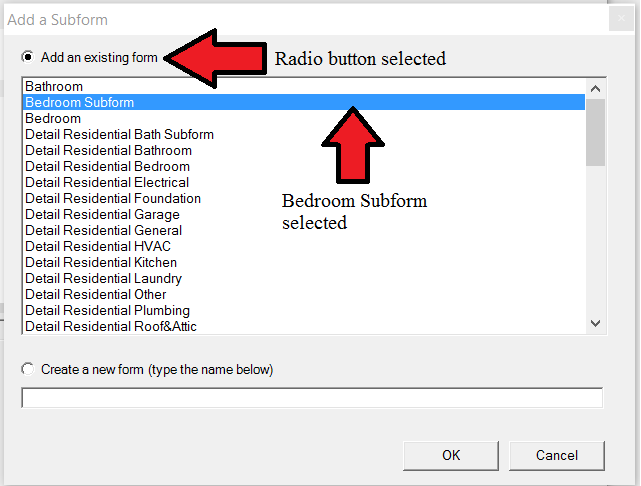
Now we have a new subform inserted beneath our Heading Bedroom 2. Please note that the name of the subform will not update until you click on another line.
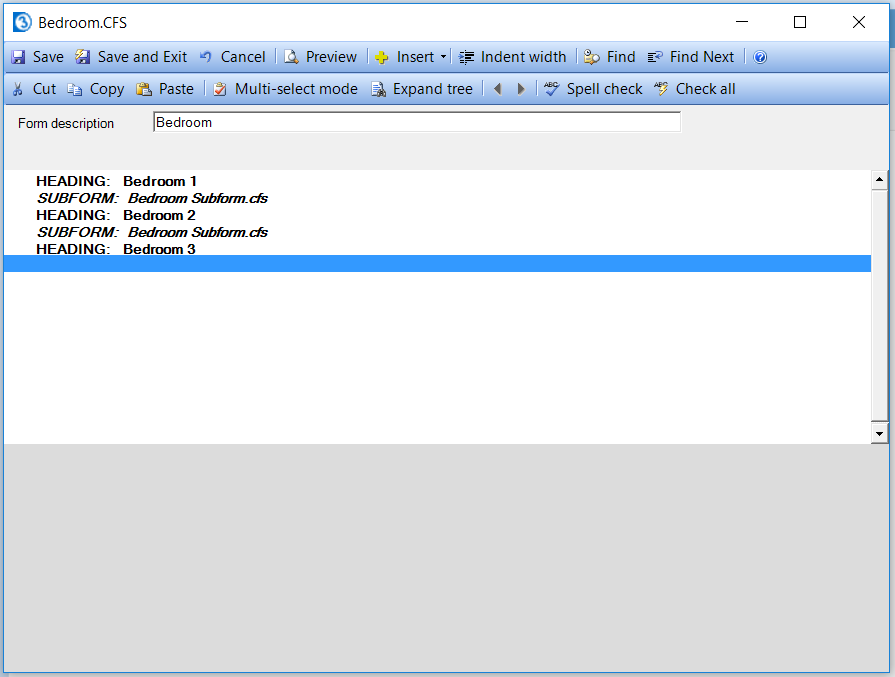
Now we need to add the subform beneath Heading: Bedroom 3. Click on the line below Heading: Bedroom3. Then click insert on the top toolbar and Select Subform from the drop down menu. Add the Bedroom Subform just like we did earlier. Now we'll have the same subform on all 3 Headings.
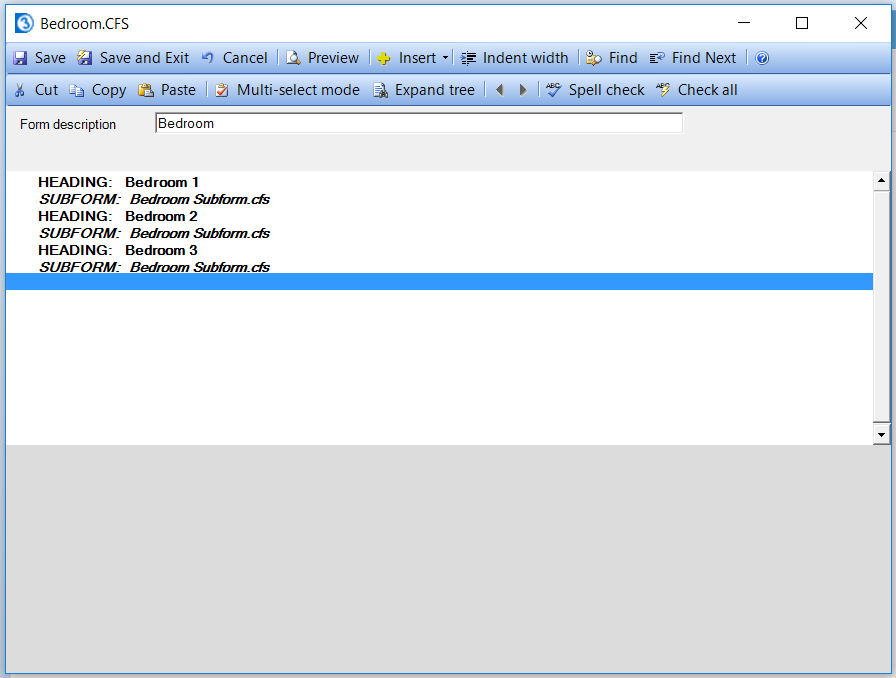
Now we've got the same subheadings and narratives on all of our 3 Headings Bedroom 1, Bedroom 2, and Bedroom 3 thanks to the subform. In the future if we had new narratives or subheadings then the changes will take place for all 3 Headings since they are sharing the same subform. This is far more convenient than having to edit the form in three places every time you make changes.

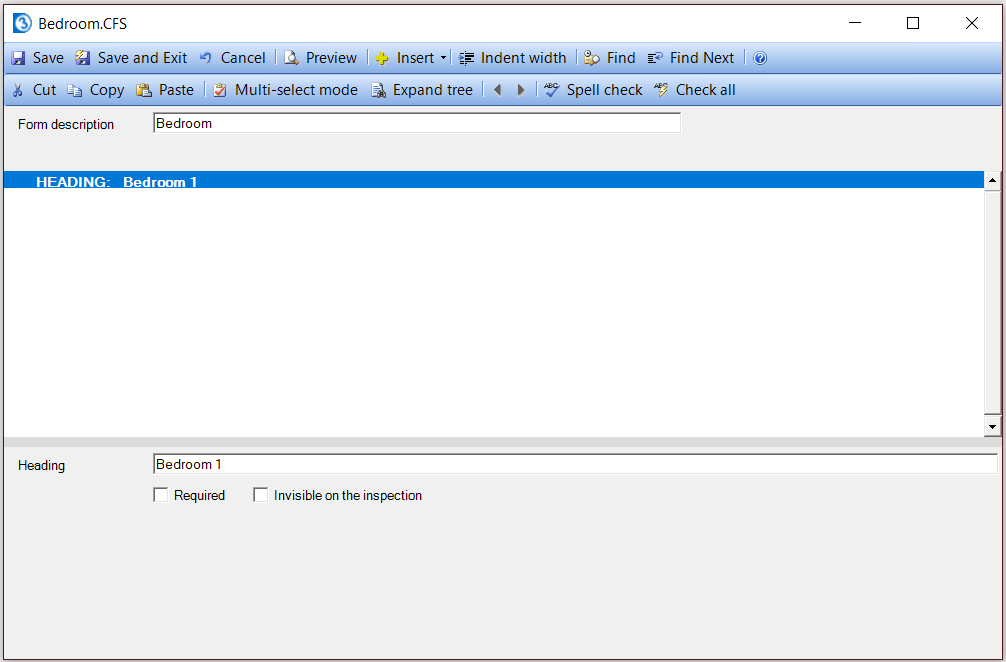
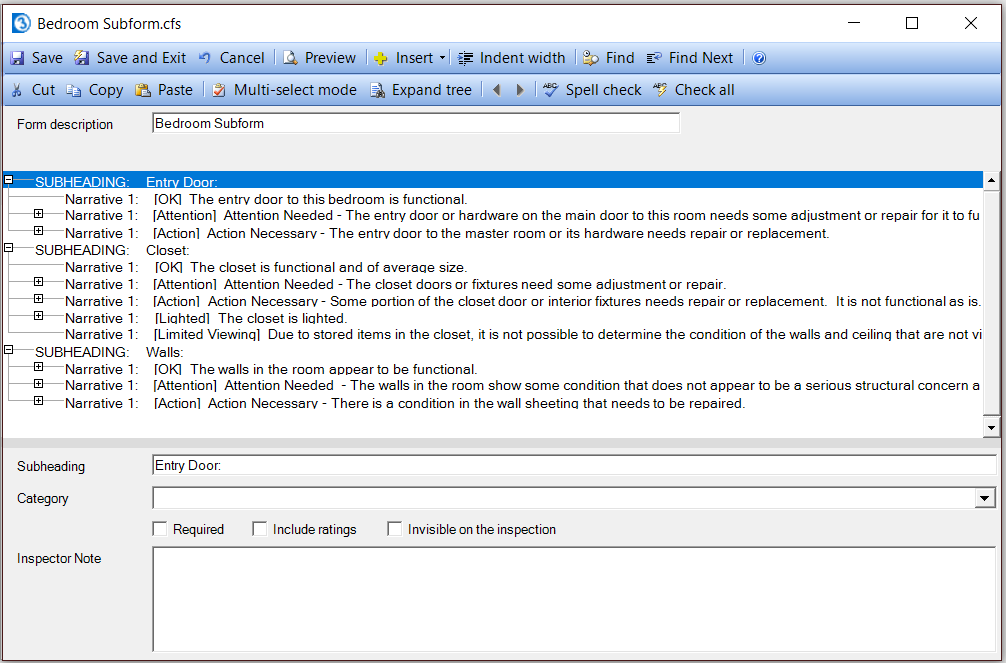
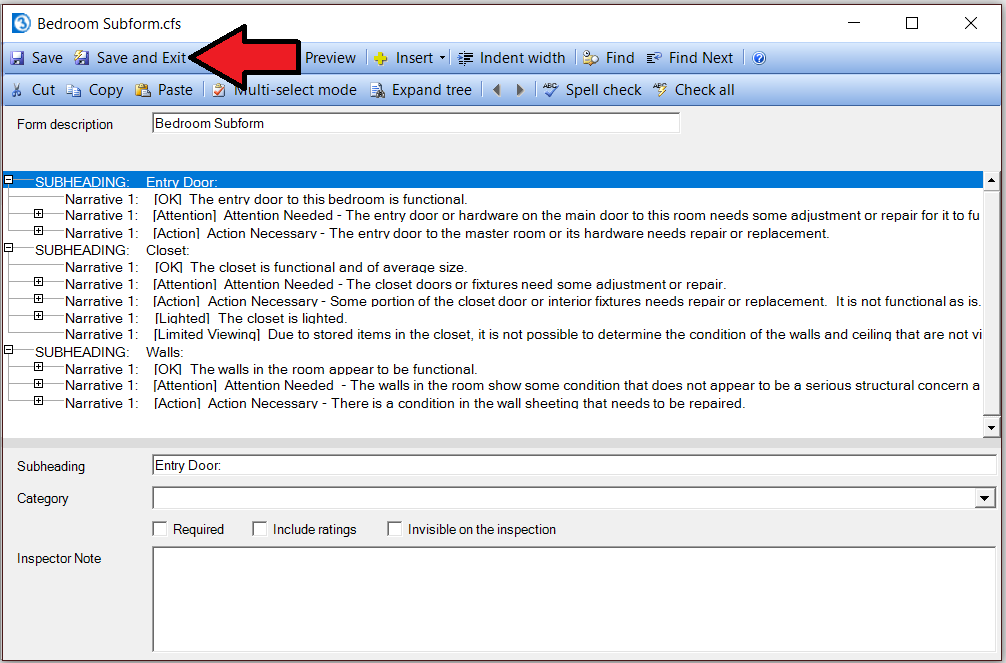
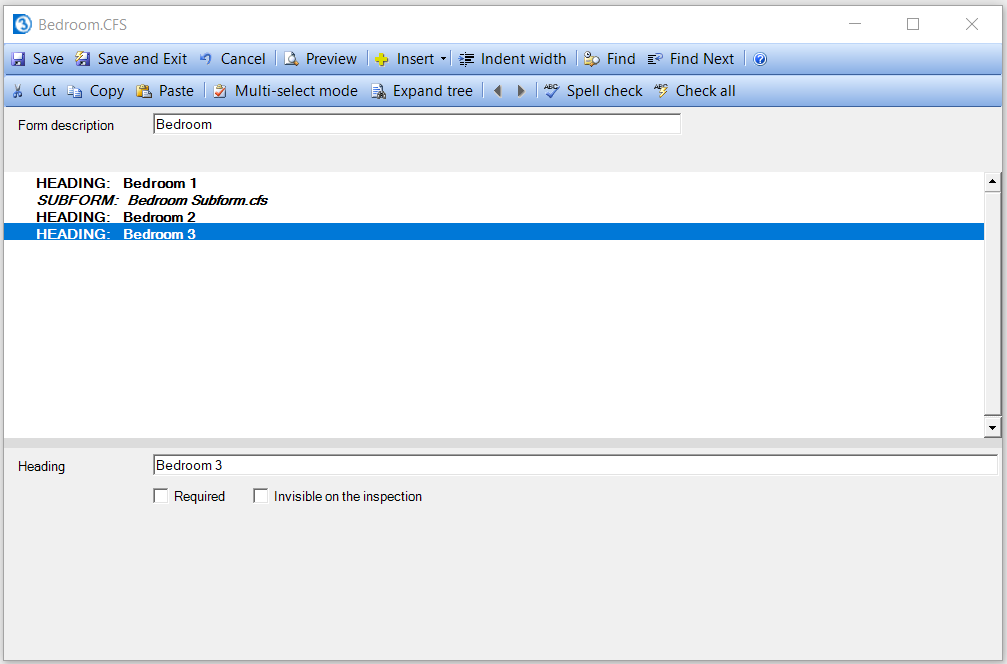
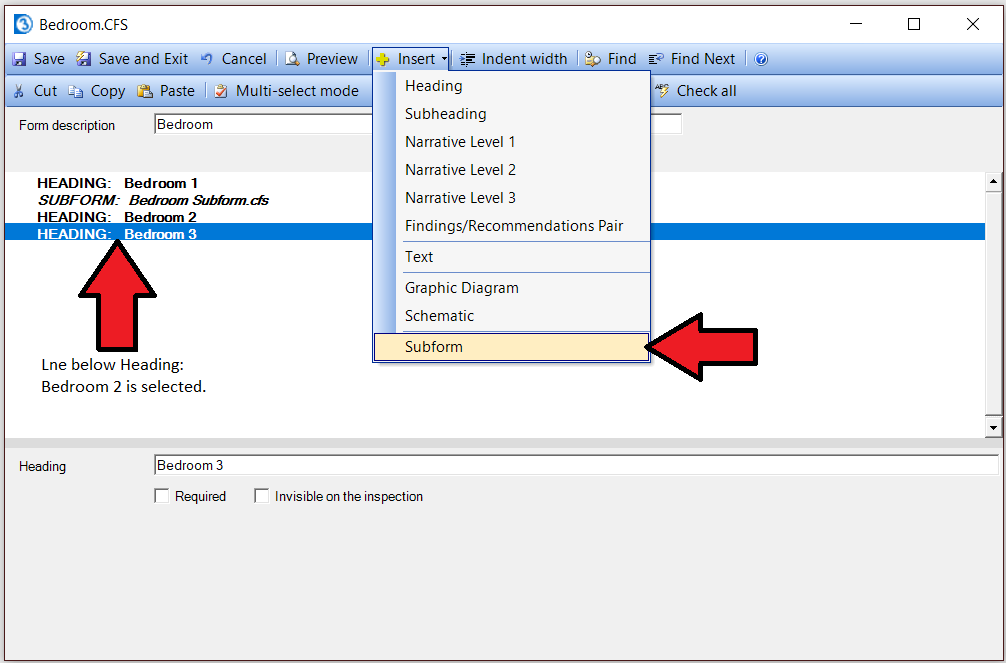





 Need Support
Need Support