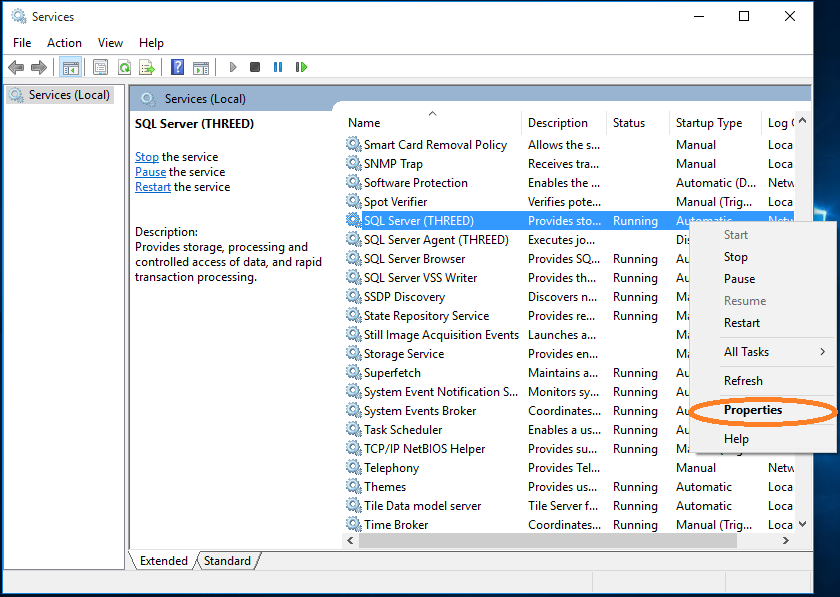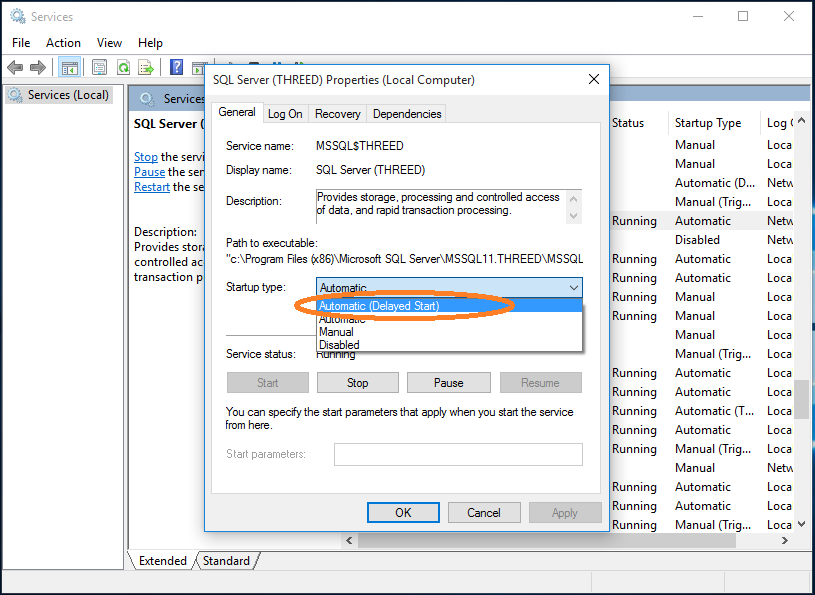Restart SQL Services in Windows 10
NOTE: If 3D was not launched previously on this computer and you recently installed the software and are getting a SQL connection or locate error, first try rebooting the computer two or three times (Start > Power > Restart), as that can often resolve issues by allowing Windows updates or other installation items in the queue to complete. Sometimes Windows Updates have downloaded meantime in the background and must be installed first before it will proceed to complete the SQL installation. After rebooting a couple times, then try running the installation again, and Repair it if and when prompted. If you have any further trouble, see the additional information below as that may help and/or contact technical support using the Contact options on the website.
If 3D Inspection System was launching fine previously but you expectedly get a SQL connection error, it may be that SQL services simply need to be restarted in Windows.
First restart Windows (tap Start > Power > Restart). Often restarting windows will automatically restart services that have stopped. See if that solves the problem.
If that does not work, you may check and restart services manually:
In Windows search prompt, type services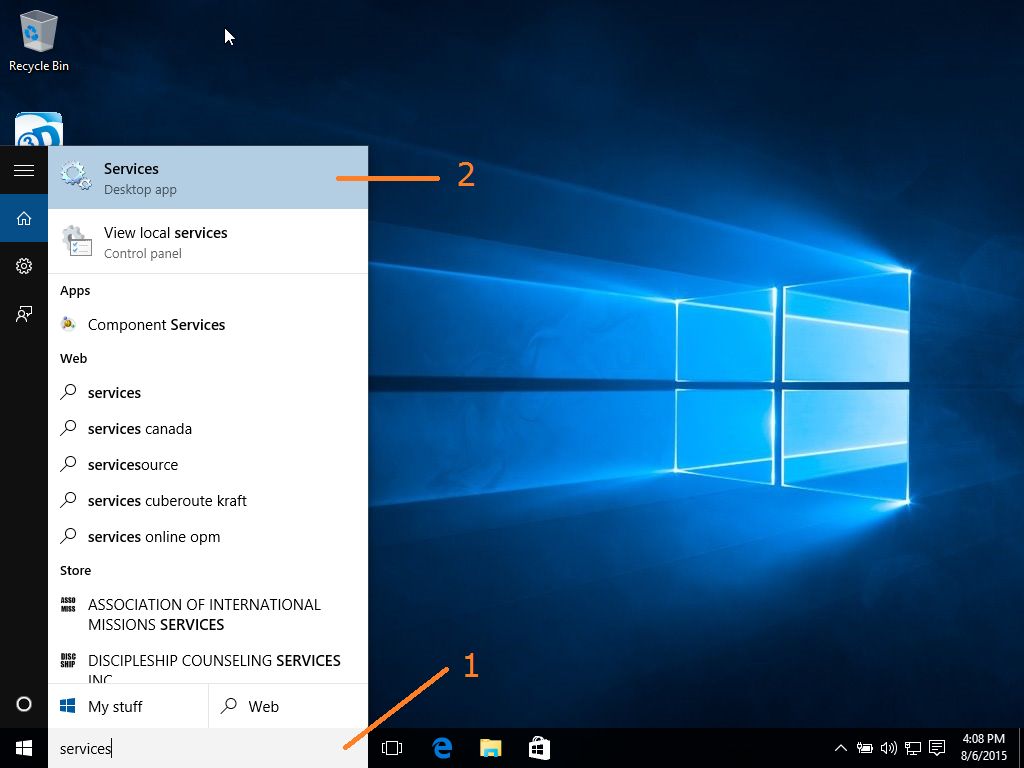
At the top of the options listed, launch Services.
In Services scroll down to the SQL items in the listing.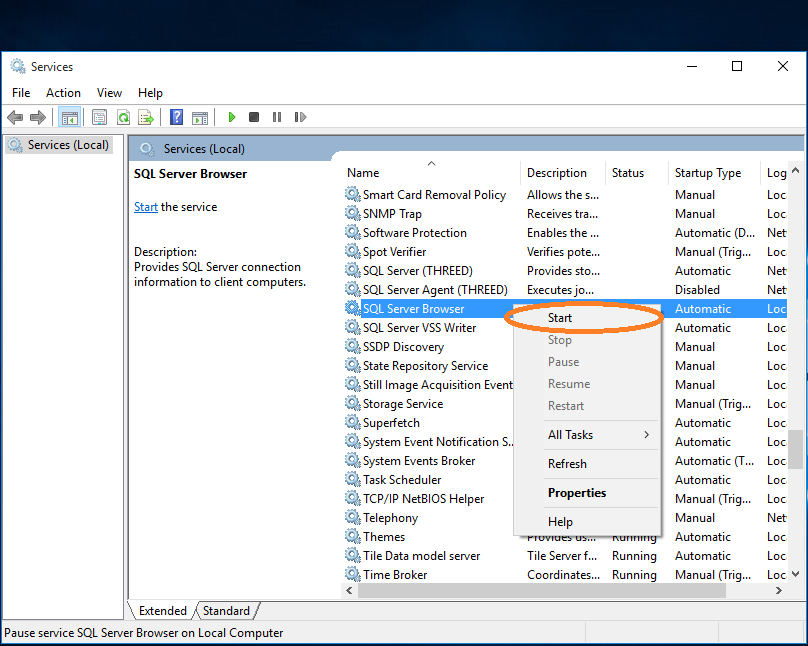
If SQL Server Browser does not indicate "Running" in the Status column, right-click it and choose "Start".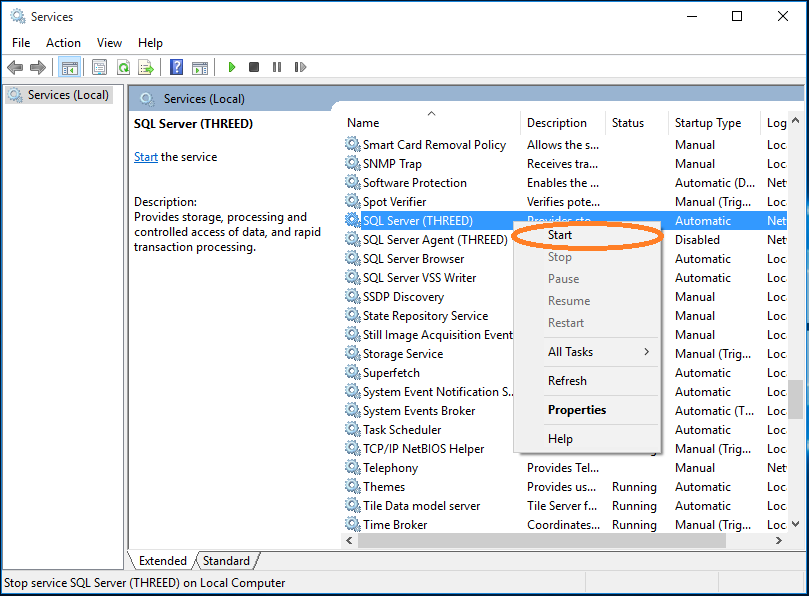
That should restart the service. If SQL Server (THREED) does not indicate "Running" in the Status column, right-click and choose "Start. That should restart the service.
Now see if the issue is resolved.