Over-zealous spam or email filters can inadvertently dump emails you want, even password resets or software deliveries or other important notices or replies. When subsequent resends or replies are dumped unceremoniously by your email, this compounds the problem of reaching you, and could affect your business. How can you “whitelist” emails you want to receive?
First if you're missing an expected email, check your Spam, Junk, Promotions, or Bulk folders in case your email client misfiled it there. Gmail for instance often files 3D software deliveries as Promotions. Use options in your email program to mark the items as "not junk" or move it back to your main inbox can often help with future deliveries of those types of items.
What is a whitelist?
Your email might use or maintain white and black (or block) lists of senders. Your "whitelist" are email addresses you specifically want to receive from, which some services simply require adding to one’s address book, while others require manually adding emails or domains to an "approved", “safe”, or "allowed senders" list. If a white list is exclusive, only email from those on the white list will get through. If not exclusive, it helps prevent email from those addresses being deleted or sent to a junk mail folder by a spam filter.
Some services also pre-filter incoming email before it reaches you, which you may not be able to control other than switching to a more reliable email service without a reputation for arbitrarily blocking or discarding email from reaching your inbox before your own settings can decide how to affect it. There is no perfect system, but some emails services more reliably deliver legitimate email than others.
Best practices and whitelist etiquette
Add email addresses or domains to your approved or whitelist for email you want to see such as newsletter subscriptions or companies, banks, or others with whom you do business. This help emails reach you later or confirmations to continue with signups or even login information. Don’t count on a company responding to automatic verification email services, as many automated sign up systems simply can’t respond.
If you no longer wish to receive email from a particular sender, kindly use the Unsubscribe method inside the email. For legitimate companies, don't use your email provider's button to block or mark as spam, but provide the courtesy to the company to allow them to remove your email from their system as required by law.
Before getting upset because you believe someone failed to respond to a query, check whether their email was inadvertently deleted or sent to your Trash, Junk, Spam, Promotions, or Bulk folder. Upon finding an email you want in such folder, add it to your whitelist or contacts immediately.
Whitelisting and contacting 3D Inspection Systems
To ensure that your emails reach 3D Inspection Systems, please use the contact forms on our website. 3D web contact forms send from our own domain and are designed to reach us, and receive priority over general emails, which could also get filtered out or may not contain enough information with which to identify you as a legitimate user or person.
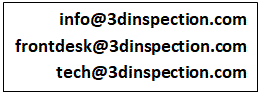 To ensure you don't miss software delivery, subscription notices, or replies from 3D Inspection System technical support or sales, please "whitelist" our main email addresses shown here or the general 3dinspection.com domain.
To ensure you don't miss software delivery, subscription notices, or replies from 3D Inspection System technical support or sales, please "whitelist" our main email addresses shown here or the general 3dinspection.com domain.
How to whitelist
Not sure how to whitelist an email contact? The next page has general instructions for some popular email clients or services. Find the services(s) you use so you know how to whitelist the folks you want to hear from!
Go ahead and use the information to whitelist the 3D addresses shown above right now. You may want to do the same thing for agents or other professionals with whom you have dealings on a regular basis to makes sure any important contact from them isn’t treated as junk.
How to whitelist in popular email clients or services
Information here is subject to change or may vary, but should give you a general idea how to whitelist contacts for the most popular email services. Check instructions for BOTH your email client and any security software you also use in case any of those also block emails before they even reach your email inbox.
Note: AOL,Yahoo, Optonline, Windstream, att, and sbscglobal all have a reputation for arbitrarily blocking email before it even reaches your box, and may make you look dated. More worrisome to many is that some of these services also scan or read your email before you get it (e.g. https://www.cnet.com/tech/services-and-software/yahoo-aol-oath-privacy-policy-verizon-emails-messages/ ) We recommend switching to a more reliable service, for instance gmail. If you still wish to receive email at another box, you may be able to have it FW from gmail automatically to your other box, and if something goes missing or doesn't arrive, you can at least check directly the reliable service.
AOL NOTE: Known for blocking and dumping email before it even reaches boxes, among other concerns; consider a more reliable email service instead.
If you are fortunate to receive all expected emails, add those email address or domain name to whitelist in your address book as a good sender.
1. Open an email from us and then click the ‘This Is Not Spam’ button
2. Click the Mail menu and select Address Book
3. Wait for the Address Book window to pop up, then click the ‘Add’ button
4. Wait for the Address Card for New Contact window to load
5. Paste @3dinspection.com into the ‘Other E-Mail’ field
6. Make our “From” address, @3dinspection.com, the Primary E-Mail address by checking the appropriate box
7. Click “Save”
Note that AOL has a reputation for arbitrarily blocking or discarding email that other email providers readily accept, so whitelisting may not be enough to ensure you receive all emails. In addition, using a dated AOL email could be harming your business reputation, or may represent a security risk, as noted by many articles over the years. e.g.
http://computertutorflorida.com/2012/01/why-you-should-switch-from-aol-to-gmail/
http://www.ifp.org/resources/what-your-email-says-about-you/#.VvQEvcKFOM8
http://www.laymusic.org/wordpress/?p=1012
http://johnaugust.com/2010/why-email-addresses-matter
http://www.huffingtonpost.com/2011/03/10/what-your-email-address-says-about-you_n_834093.html
http://www.askamanager.org/2013/02/is-your-aol-or-hotmail-address-hurting-your-job-search.html
http://www.business2community.com/branding/aol-email-address-brands-you-as-technologically-obsolete-0275886#jhDbZuRv8mxdtVbC.97
http://gizmodo.com/5780416/what-your-email-domain-says-about-you
http://gizmodo.com/5552089/what-your-email-address-says-about-your-computer-skills
http://www.marketplace.org/2009/12/09/tech/omg-youre-still-using-aol-e-mail
...and so on.
Switching to a more respectable and reliable email than aol isn't necessarily hard and STRONGLY RECOMMENDED. There are even guides online to make it easier, for instance:
http://yourbusiness.azcentral.com/import-files-aol-mail-gmail-5865.html
http://www.wikihow.com/Switch-from-AOL-to-Gmail
Apple
If an email is filtered, from the spambox click on the white "W" icon on the left column of the mailing. When the pop-up window comes up, click Add to Whitelist.
1. First, if email from @3dinspection.com ends up in your junk folder, highlight or open it and click “Not Junk” at the top of your screen.
Then:
2. Go to Mail > Preferences from your Mail menu
3. Go to the Rules tab
4. Select Add Rule
5. Give this rule a name such as “3D Inspection Systems”
6. Create a rule that says “If any of the following conditions are met: ‘From’ ‘Contains'” and then paste in “@3dinspection.com”
7. From the actions, select ‘Move message’ to mailbox ‘Inbox’.
8. Click “OK”
Cloudmark SpamNet
From the Cloudmark SpamNet toolbar in Outlook select Cloudmark > Options.
Click Advanced > Whitelist tab > Add
Type the email address you wish to whitelist
Click OK > OK > Yes > OK.
Gmail
Simply Add email address you wish to whitelist to your Contact list. Don't see our emails. Check the Promotions or Junk folders in case it was misfiled and move it to your inbox. You might also create a filter:
1. In Gmail Settings, at the top choose Filters and Blocked Addresses
2. Create a new filter. Enter the following in the From field: @3dinspection.com and choose Create Filter.
3. Check "Send it to Spam" and Create Filter
Note: if you find email from us in your Spam Folder, select our email and click the “Not Spam” button
Hotmail Live, Windows Live and MSN
Note: You may need to "Mark sender as safe" to enable hyperlinks even in text emails and images in HTML emails. If you get a notice “Attachments, pictures, and links in this message have been blocked for your safety. Show content “ and/or “You may not know this sender. Mark as safe | Mark as unsafe “ you may click "Show content" to view the body of the email if it contains images and HTML or click "Mark as safe" to add the email address to your list of "Safe senders" Note that 3D Inspection Systems does not use tracking pixels or graphics in our emails.
1. Open your mailbox and click “Options” in the upper right hand corner
2. At the top of the page, click on the “Junk E-mail Protection” link
3. Next, click on “Safe List”, which is down near the bottom
4. Copy and paste @3dinspection.com where it says “Type an address or domain”
5. Click the “Add” button
If you see a message that should not be in your Junk Mail folder, click 'This is not Junk Mail' or "Mark as safe"
Microsoft Outlook
1. On the Tools menu, click Options
2. On the Preferences tab, click Junk E-mail
3. On the Safe Senders tab, click Add
4. Add @3dinspection.com where it says “Add address”
5. Click OK
MailShield
Click Friends from the toolbar > Add.
Type the email address you wish to whitelist
Click OK.
MailWasher
Click Tools, Ten Blacklist & Friends.
Click Add... on the right, the Friends list side.
Make sure Plain email address is selected.
Type the email address you wish to whitelist
Click OK > OK.
McAfee Spamkiller
1. Select the email and click "Add Friend" in the SpamKiller / Anti-Spam toolbar.
2. Add the email address under "Web and Email Protection, Anti-Spam, Friends List"
(Mozilla) Thunderbird
To whitelist in Thunderbird, you will need to add @3dinspection.com to your address book, and then set up your Thunderbird Junk Mail Controls to whitelist your address book.
1. First, if you find email from @3dinspection.com in your Junk folder, right-click on our email and choose “Mark as Not Junk”
2. Next, click the Address Book button
3. Highlight the Personal Address Book
4. Click on “New Card”
5. In the “Contact” tab of the new card, copy and paste @3dinspection.com to the email dialog box
6. Click “Ok”
7. Next, to whitelist your address book, select “Tools > Junk Mail Controls” from the drop down menu
8. Update the “White Lists” module under the “Settings” tab by selecting “Personal Address Book” from the drop down menu, and then check the box next to “Do not mark messages as junk mail”
9. Click “Ok”
Norton AntiSpam
See https://support.norton.com/sp/en/us/home/current/solutions/v72527583
Postini
If you find email you want trapped in the “Junk” area by Postini.
1. Log into your Postini account
2. If you find email from @3dinspection.com in the Junk area, check the check box next to the email
3. Click the “Deliver Selected” link at the very top of the Junk screen
4. On the next screen, click the “Approve Sender” check box next to the email from @3dinspection.com
5. Click the “Approve Selected Senders” button
SpamPal
Click on the SpamPal system tray icon with the right mouse button.
Click 'Add to Whitelist' from the menu.
Type the email address you wish to whitelist
Click Add.
Verizon
Go to your Verizon Inbox > click Options
Select the Block Senders tab (near top of screen).
On the Block Senders screen, you'll see both a "Block Sender List" and a "Safe List." In the space where it says "Enter email address or sub domain to always accept even if the domain is blocked," enter the email address you wish to whitelist
Yahoo! Mail NOTE: Has a reputation for dumping email or not forwarding it to boxes, among other concerns; consider a more reliable email address instead.
Open your Yahoo! mailbox.
Click Mail Options > Filters > Add Filter.
In the top row, labeled 'From header:' make sure Contains is selected in the pull-down menu.
Use the From option to include the desired email or @3dinspection.com
Save your settings.
Consider switching to a more reputable and reliable email service, e.g. perhaps gmail since it has a similar interface:
https://yahoo.en.softonic.com/articles/5-reasons-to-switch-from-yahoo-mail-to-gmail
https://www.wikihow.com/Switch-from-Yahoo!-Mail-to-Gmail
Others
If an email address is being incorrectly filtered or flagged as spam, try adding the email’s “From” and “Reply to” address to your address book or Contact list.
If messages continue to be sent to your junk folder, or your email program does not have a convenient way to whitelist folks, contact your spam filter application support or the customer service or Postmaster at the company that provides your email or Internet connection (your ISP). Explain to them that you want to receive emails from a certain contact and ask if they can whitelist them if you provide the email and domain information.






 Need Support
Need Support